Sharpnado.CollectionView 2.0 is reborn with header/footer and drag and drop
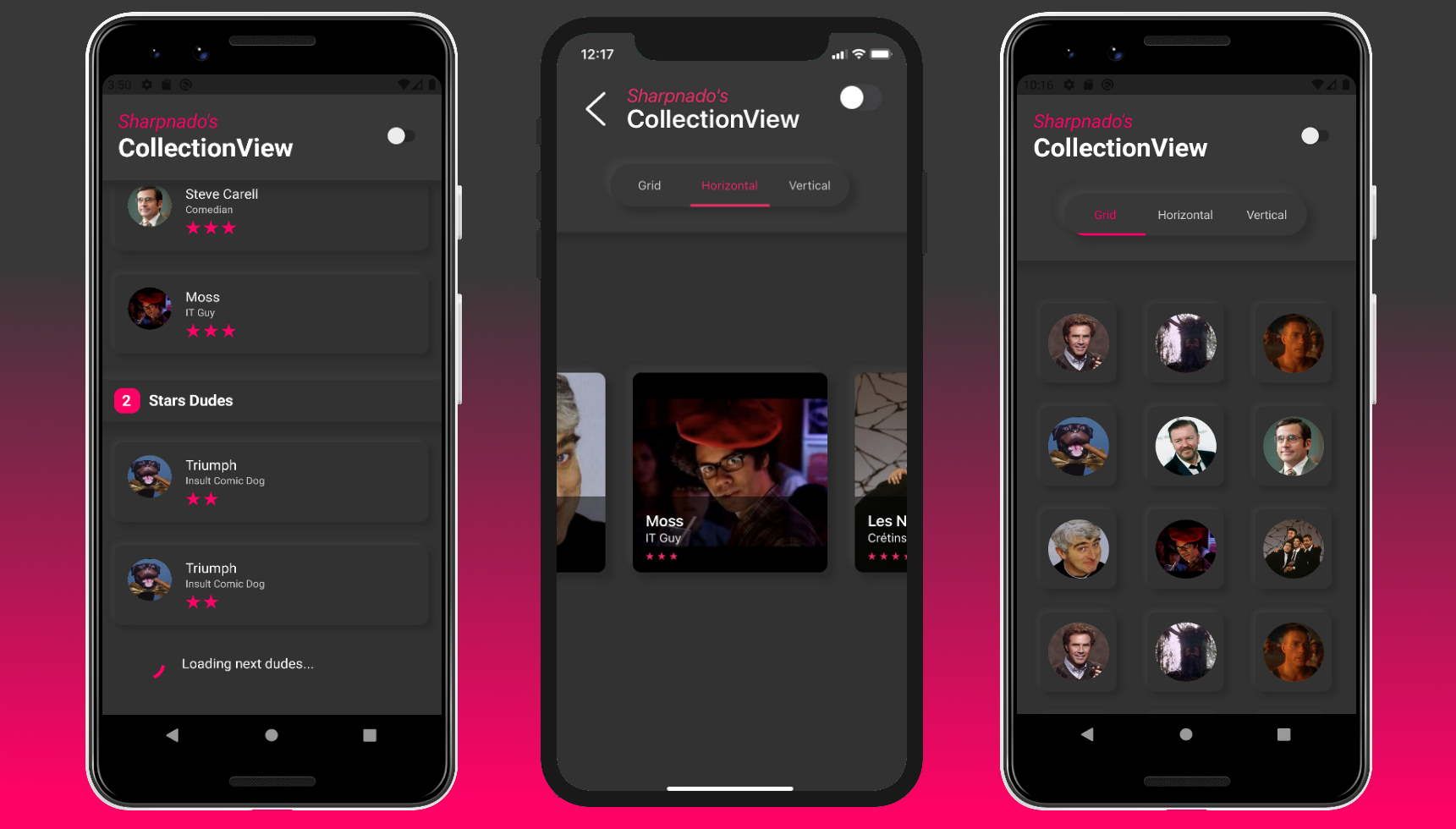
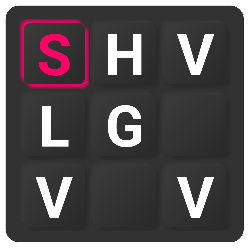 |
https://github.com/roubachof/Sharpnado.CollectionView |
 |
Version 2.0 breaking changes: no more HorizontalListView
The mighty Xamarin.Forms HorizontalListView has finally been renamed CollectionView \o/.
Historically, the HorizontalListView, was just uh, and horizontal list view :)
But thanks to the power of UICollectionView and RecyclerView, I quickly extended it with grid layout, list layout, drag and drop, and now with footers/headers.
At this point, the name was pretty misleading, so I had to
All references to HorizontalList has been renamed to Collection, including:
- namespaces
- filename
- class names
HorizontalListViewLayout=>CollectionViewLayoutListLayout=>CollectionLayout
Features
For the newcomers, the sharpnado's CollectionView is featuring:
- Horizontal, Grid, Carousel or Vertical layout
- Drag and Drop
- Grouping with headers and footers
- Reveal custom animations
- Column count
- Infinite loading with
Paginatorcomponent - Snapping on first or middle element
- Padding and item spacing
- Handles
NotifyCollectionChangedActionAdd, Remove and Reset actions - View recycling
RecyclerViewon AndroidUICollectionViewon iOS
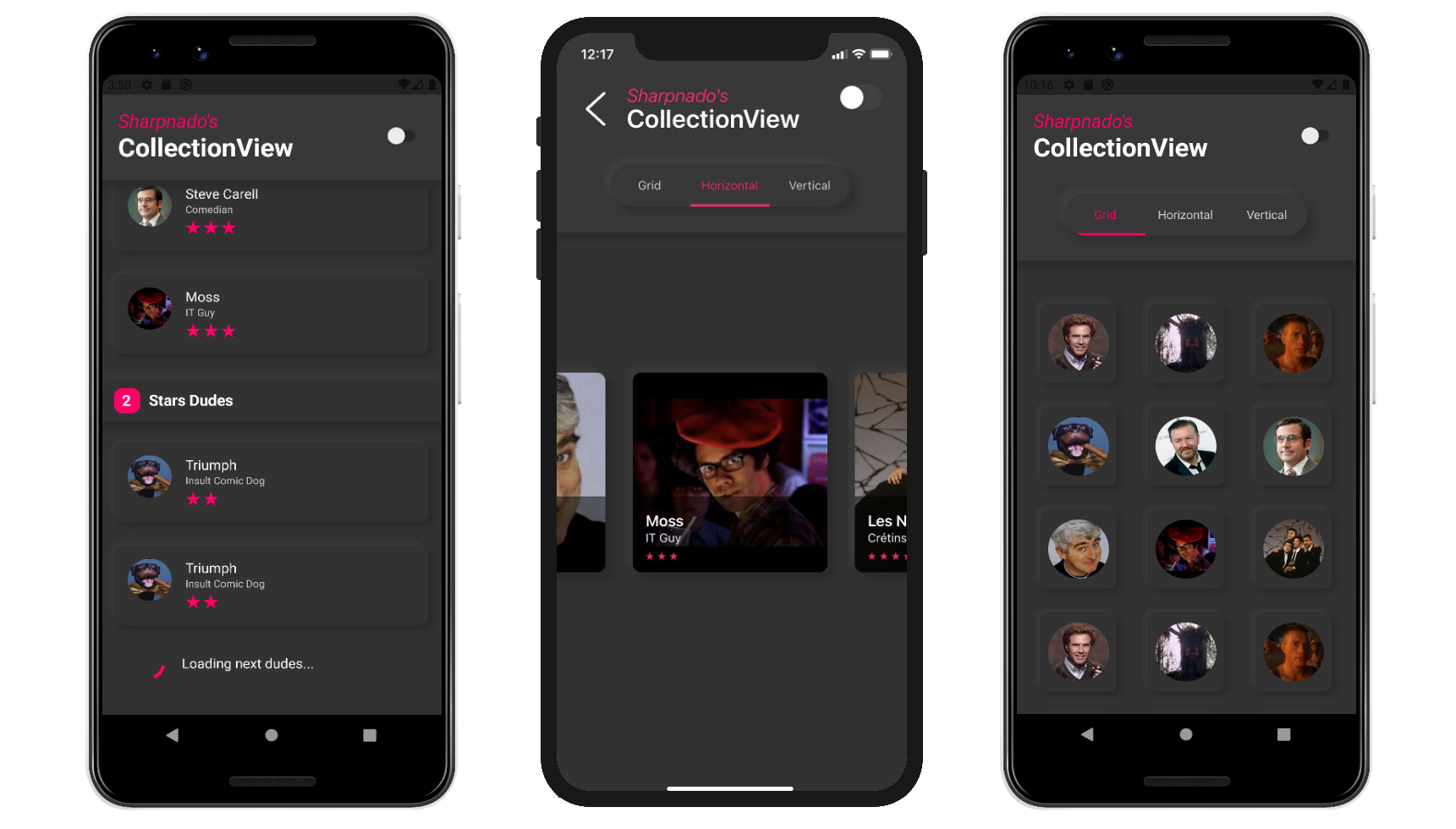
Headers, groups and footers (only for linear layouts)
Since 2.0, you can assign a size to a DataTemplate using the SizedDataTemplate markup extension.
This opens the door to the implementation of header/footer/group headers.
All you have to do is to use a DataTemplateSelector with SizedDataTemplate and set the size of the given DataTemplate.
Let's consider the following screen:
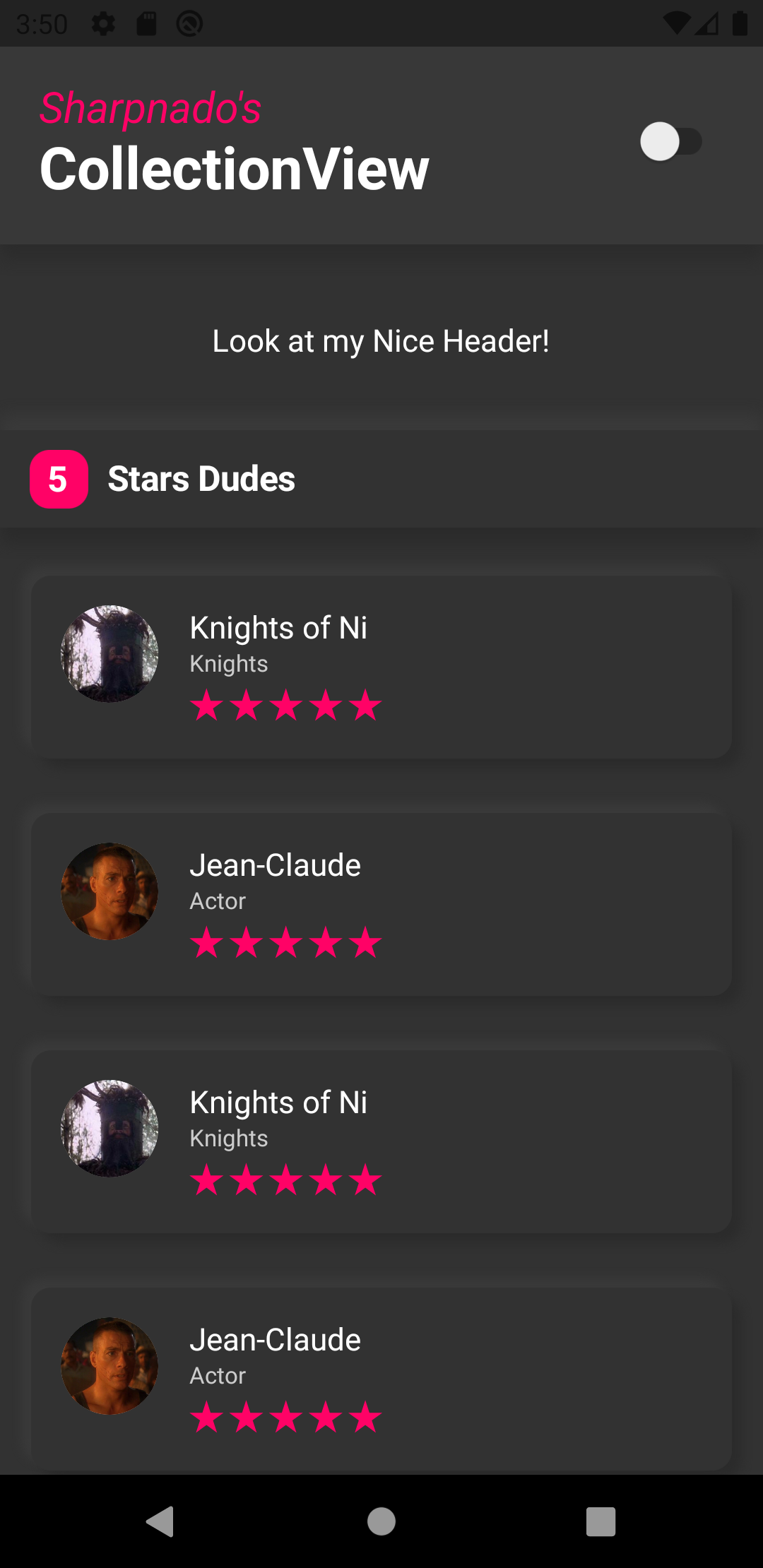
In our example, we want, a header, a footer, but also a group header (items are grouped by silliness degree, their "star" rating).
So we will be using inheritance on the view model side to achieve that:
namespace DragAndDropSample.ViewModels
{
public interface IDudeItem
{
}
public class DudeHeader : IDudeItem
{
}
public class DudeFooter : IDudeItem
{
}
public class DudeGroupHeader : IDudeItem
{
public int StarCount { get; set; }
public string Text => $"{StarCount} Stars";
}
public class SillyDudeVmo : IDudeItem
{
public SillyDudeVmo(SillyDude dude, ICommand tapCommand)
{
if (dude != null)
{
Id = dude.Id;
Name = dude.Name;
FullName = dude.FullName;
Role = dude.Role;
Description = dude.Description;
ImageUrl = dude.ImageUrl;
SillinessDegree = dude.SillinessDegree;
SourceUrl = dude.SourceUrl;
}
TapCommand = tapCommand;
}
public bool IsMovable { get; protected set; } = true;
public ICommand TapCommand { get; set; }
public int Id { get; }
public string Name { get; }
public string FullName { get; }
public string Role { get; }
public string Description { get; }
public string ImageUrl { get; }
public double SillinessDegree { get; }
public string SourceUrl { get; }
public override string ToString()
{
return $"{FullName} silly degree: {SillinessDegree}";
}
}
}
Then after sorting our collection by rating, we will bind our CollectionView to the SillyPeople list.
public class HeaderFooterGroupingPageViewModel : ANavigableViewModel
{
public List<IDudeItem> SillyPeople
{
get => _sillyPeople;
set => SetAndRaise(ref _sillyPeople, value);
}
private async Task<PageResult<SillyDude>> LoadSillyPeoplePageAsync(int pageNumber, int pageSize, bool isRefresh)
{
PageResult<SillyDude> resultPage = await _sillyDudeService.GetSillyPeoplePage(pageNumber, pageSize);
var dudes = resultPage.Items;
if (isRefresh)
{
SillyPeople = new List<IDudeItem>();
_listSource = new List<SillyDude>();
}
var result = new List<IDudeItem> { new DudeHeader() };
_listSource.AddRange(dudes);
foreach (var group in _listSource.OrderByDescending(d => d.SillinessDegree)
.GroupBy((dude) => dude.SillinessDegree))
{
result.Add(new DudeGroupHeader { StarCount = group.Key});
result.AddRange(group.Select(dude => new SillyDudeVmo(dude, TapCommand)));
}
result.Add(new DudeFooter());
SillyPeople = result;
}
}
Thanks god for Linq!
You can see how easy it is to order and create our header view models.
Now let's switch to the XAML world!
We create a template for each of our header types:
<ResourceDictionary>
<DataTemplate x:Key="HeaderTemplate">
<sho:DraggableViewCell x:Name="DraggableViewCell" IsDraggable="False">
<ContentView Margin="0" BackgroundColor="{StaticResource DarkerSurface}">
<Label
Style="{StaticResource TextSubhead}"
HorizontalOptions="Center"
Text="Look at my Nice Header!" />
</ContentView>
</sho:DraggableViewCell>
</DataTemplate>
<DataTemplate x:Key="FooterTemplate">
<sho:DraggableViewCell x:Name="DraggableViewCell" IsDraggable="False">
<StackLayout
Padding="30,0,15,0"
Orientation="Horizontal"
Spacing="15">
<ActivityIndicator
VerticalOptions="Center"
IsRunning="True"
Color="{StaticResource Accent}" />
<Label
Style="{StaticResource TextSubhead}"
VerticalOptions="Center"
Text="Loading next dudes..." />
</StackLayout>
</sho:DraggableViewCell>
</DataTemplate>
<DataTemplate x:Key="GroupHeaderTemplate" x:DataType="viewModels:DudeGroupHeader">
<sho:DraggableViewCell x:Name="DraggableViewCell" IsDraggable="False">
<sho:Shadows x:Name="Shadow" Shades="{StaticResource VerticalNeumorphism}">
<StackLayout
Margin="0,15,0,10"
Padding="0"
BackgroundColor="{StaticResource DarkerSurface}"
Orientation="Horizontal"
Spacing="0">
<Frame
WidthRequest="30"
HeightRequest="30"
Margin="15,0,10,0"
Padding="0"
HorizontalOptions="End"
VerticalOptions="Center"
BackgroundColor="{StaticResource Accent}"
CornerRadius="10"
HasShadow="False">
<Label
Style="{StaticResource TextTitle}"
HorizontalOptions="Center"
VerticalOptions="Center"
Text="{Binding StarCount}" />
</Frame>
<Label
Style="{StaticResource TextTitle}"
VerticalOptions="Center"
Text="Stars Dudes" />
</StackLayout>
</sho:Shadows>
</sho:DraggableViewCell>
</DataTemplate>
<DataTemplate x:Key="DudeTemplate">
<sho:DraggableViewCell x:Name="DraggableViewCell">
<sho:Shadows
x:Name="Shadow"
CornerRadius="10"
Shades="{StaticResource ThinDarkerNeumorphism}">
<views:SillyListCell
Margin="16,13"
BackgroundColor="{StaticResource DarkerSurface}"
CornerRadius="10">
<views:SillyListCell.Triggers>
<DataTrigger
Binding="{Binding Source={x:Reference DraggableViewCell}, Path=IsDragAndDropping}"
TargetType="views:SillyListCell"
Value="True">
<Setter Property="BackgroundColor" Value="{StaticResource DarkSurface}" />
</DataTrigger>
</views:SillyListCell.Triggers>
</views:SillyListCell>
</sho:Shadows>
</sho:DraggableViewCell>
</DataTemplate>
</ResourceDictionary>
The last step is to make the correspondance between our header view models, and our headers data templates.
For that, we declare our DataTemplateSelector:
public class HeaderFooterGroupingTemplateSelector: DataTemplateSelector
{
public SizedDataTemplate HeaderTemplate { get; set; }
public SizedDataTemplate FooterTemplate { get; set; }
public SizedDataTemplate GroupHeaderTemplate { get; set; }
public DataTemplate DudeTemplate { get; set; }
protected override DataTemplate OnSelectTemplate(object item, BindableObject container)
{
switch (item)
{
case DudeHeader header:
return HeaderTemplate;
case DudeFooter footer:
return FooterTemplate;
case DudeGroupHeader groupHeader:
return GroupHeaderTemplate;
default:
return DudeTemplate;
}
}
}
You can see that all the headers (all the data template with an associated size in fact) need to be a SizedDataTemplate.
Then we just assign a fixed size to each template when we declare our DataTemplateSelector :
<views:HeaderFooterGroupingTemplateSelector
x:Key="HeaderFooterGroupingTemplateSelector"
DudeTemplate="{StaticResource DudeTemplate}"
FooterTemplate="{sho:SizedDataTemplate
Template={StaticResource FooterTemplate}, Size=60}"
GroupHeaderTemplate="{sho:SizedDataTemplate
Template={StaticResource GroupHeaderTemplate}, Size=75}"
HeaderTemplate="{sho:SizedDataTemplate
Template={StaticResource HeaderTemplate}, Size=40}" />
We don't have to assign a size to our item template (here the silly dude), it will pick the ItemWidth (for an horizontal layout) or ItemHeight (for a vertical one) size.

You can find this example in the sample project (click on "Header and Grouping Example" button).
